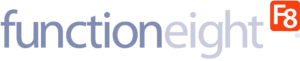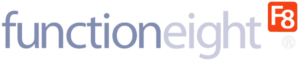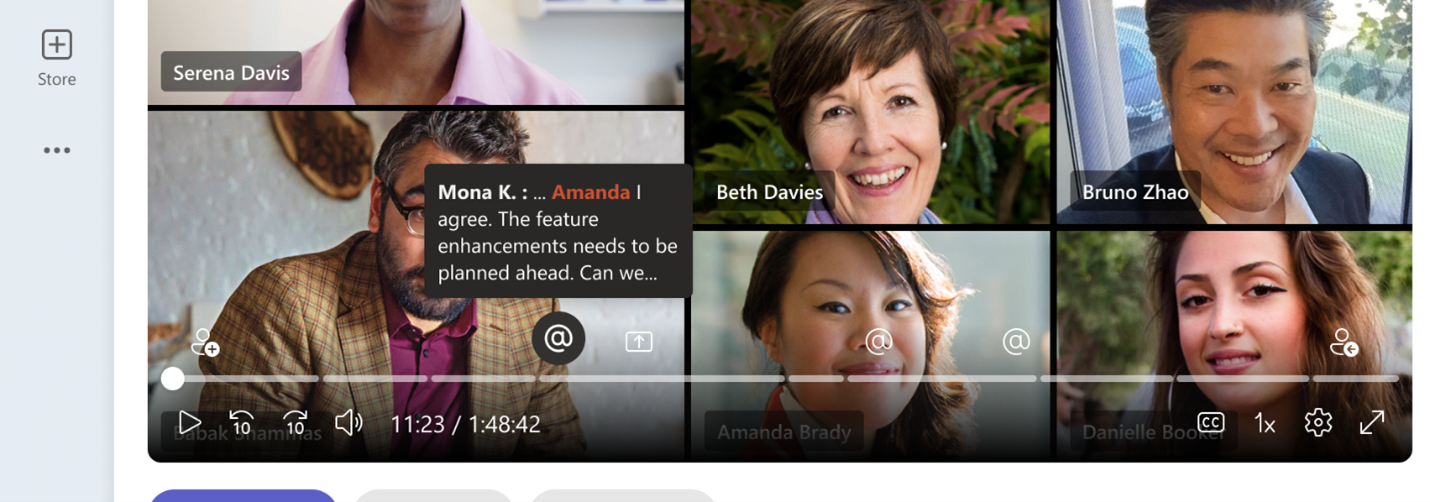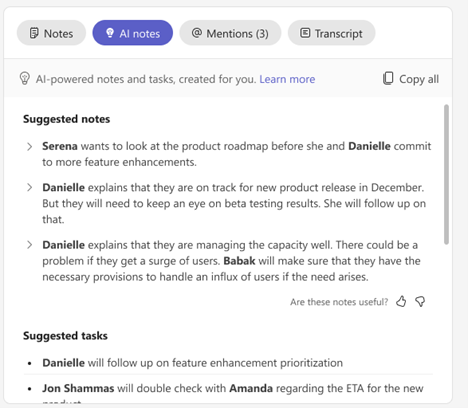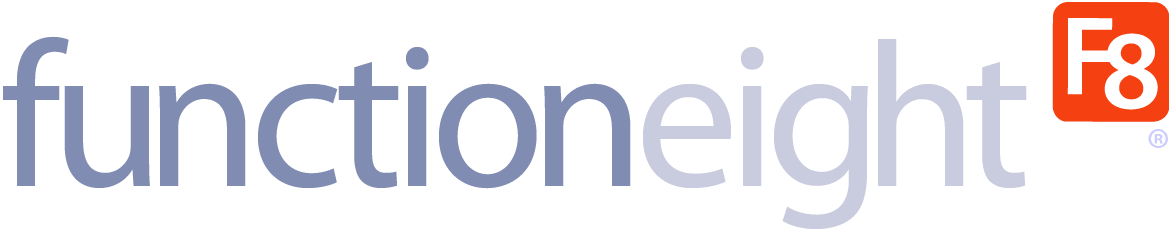Today, employees prefer to work from home or other remote locations worldwide. Catering to these worker preferences, companies need to have high-quality, top-of-the-line office communication and work management tools. Microsoft Teams Premium is one such example of tools firms can use to manage employees, talk to them, and conduct meetings.
Some people miss meetings because something else comes up which keeps them from attending them, or they just want to review key points. Tools like Microsoft Teams Premium make sure that workers who didn’t make it to the meeting are still aligned with the team and are on the same page. To do this, the tool comes with a great feature called Intelligent Recap.
Together, in this article, we will explore how this feature can help make the most of office meetings.
What Is the Intelligent Recap Feature?
Intelligent Recap is a Teams Premium feature that helps you gain insight into office meetings you have missed or want to go over one or two more times. Empowered by artificial intelligence (AI), this feature is quite unique and is available as an add-on license, which makes your meeting more personalized and insightful.
When you’re using this AI-powered add-on to go over meetings with your co-workers or the boss, your time is not wasted. Using this recap capability allows you to go directly to the points you are looking for. But that’s not all. It also has other great capabilities like timeline and name markers, mentions, and more.
Let’s look at each of them and see what this intelligent feature is all about.
How Can the Intelligent Recap Feature Help Get More Out of Teams Meetings?
This feature in the Teams Premium editions leverages AI. Because of this, it allows you to have access to personalized insights about online office communications that matter the most to you and are highly relevant.
Before we proceed to move forward, you should know that this feature is available to users after the meeting has ended. To access the feature, you don’t have to do anything much. Just head on over to the calendar view at the top of the left side and click the “Recap” option.
Once you have accessed it, you can use it to catch up or review a meeting instantly. Some of the many ways it can help make the most of one or more meetings include:
Allows You to Watch the Meeting
You can use this feature to watch the entire meeting all over again once it has ended, which is one of the first and simplest things you can do. To do this, you have two options. You can watch it all again on the “Recap” page, or you can even watch it on Microsoft Stream if you want.
Make Sure You Can Navigate Better
Going back and forward throughout the entire file over and over again when watching a video to find what you are looking for is time-consuming. However, if you’re using this intelligent review capability, this is a problem you won’t have to experience.
This feature comes equipped with personalized timeline markers. These markers are only visible to you and are displayed on the video by using icons that are different. Pinpointing when you joined or left the meeting, when your name was mentioned, and when your screen was shared are the ways these markers can be used.
But this is not all there is to it. You can also see where, in the conversation between team members, your name was mentioned. To do this, just move your mouse over to the right side of the screen and click on the “@ Mentions” option.
Helps You Jump to Different Points
Below the video, you will be able to find three different tabs you can use to jump to different sections within the same meeting. These tab options include Speakers, Topics, and Chapters. Gaining a thorough comprehension pertaining to each is essential for individuals to effectively utilize this feature for improved team alignment and productivity.
- Speakers
This tab allows you to see who spoke during a meeting and when they talked. You can even click on these markers and jump to that exact section. These tabs are organized using AI and what this means for you is that you will never miss a message from people most relevant to you.
- Topics
This option is very useful, and what it does is that it identifies keywords that were discussed when team members were communicating with each other. It’s located under the video and clicking it will allow you to see different topics or keywords that were discussed. Just click on one you missed or want to review, and that is it.
- Chapters
This is yet another great option and is also located under the video. When hovering over it with your mouse and clicking it, you will see that the video has been divided into different sections. Now, you can just use these results to skim the video easily and cover sections that are relevant to you.
Allow You to See Shared Content
In office meetings, different members often share files that are useful for everyone. If you miss out on a meeting or don’t receive the files for some reason, tracking them down can be difficult.
But, if you’re using the intelligent recap features, this will not be a problem for you. On the “Recap” page, you can scroll over to the “Contents” section. When you do, here you will find all the files shared during the meeting.
Gives You Notes, Transcripts, And Chats
Lastly, the intelligent recap feature also allows you to access any notes you took by yourself or any notes that AI took for you. Even more amazing is that if you keep scrolling in the “AI Notes” section, you will even find a “Suggested Task” to follow up. You can also use the overall recap feature to see the entire transcript and chats that took place.
Final Thoughts
Microsoft Teams Premium comes with an intelligent recap feature that you can use to catch up on missed meetings or review attended ones. This comes with personalized timestamps, notes, chapters, and more options. Contact us today and learn how experts here at FunctionEight can help you make the most of this feature.